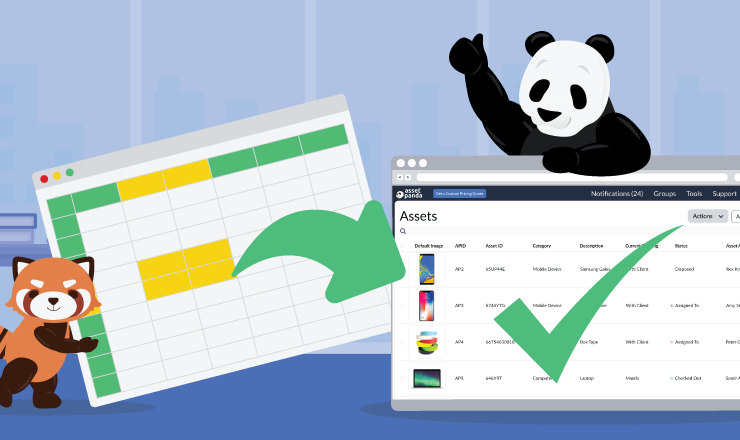Your Guide to Asset Panda Actions
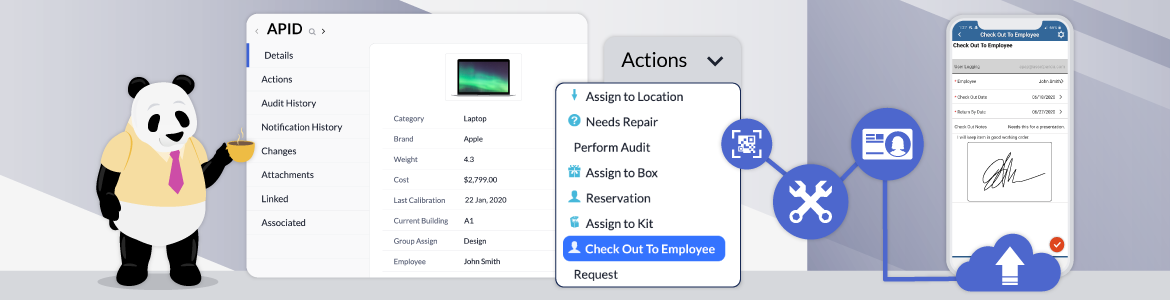
Take Control of Your Assets
A personalized demo is just one click away.
When you invest in asset management software, it’s not to simply create a list of all your items – it’s to track everything that happens to them throughout the span of their lifecycle. When you know exactly what happens with your assets from purchase to disposal, you can increase accountability across your team and better forecast your future asset needs.
That’s why Asset Panda offers robust Actions so you can capture every important detail within your asset records. Let’s look at the two different kinds of Actions in Asset Panda and how they can help you drive accountability.
Standard Actions
A Standard Action is the most commonly used action in Asset Panda. Standard Actions are frequently used to complete functions like Check In/Checkout, Transfer, Request Maintenance, and Dispose. It’s important to note that these Actions can be “one-way” (e.g., Dispose) or they can have a return option (e.g., Check In/Checkout). When an Action does have a return option, you’ll need to fill out additional fields for the return portion – more on that shortly.
Date-Driven Actions
Date-Driven Actions are set up similarly to Standard Actions, but the main difference with this type of action is that it takes your calendar into account to prevent any kind of booking overlap. For example, a Date-Driven Checkout would only allow someone to reserve a laptop when it is available (or set to whichever status you allow for booking), whereas a Standard Checkout could potentially let someone reserve a laptop that is out for repair or already assigned to another employee.
That said, Date-Driven Actions are typically used for Reservations. This way any employee in your Asset Panda system can go in and reserve an item themselves for a set time period. You can also configure your reservations so that an admin must approve a reservation request before the employee can check out an asset. This option is ideal for companies with various locations or job sites where employees will need to check out a specific device or tool for a set amount of time.
Open Fields
Now that you know the two types of Actions available in Asset Panda, let’s dive deeper into their inner workings. Open Fields essentially tell you what happened when the action was initiated. These fields are completely customizable, but we often see people include fields like Date/Time Stamps for when the action was completed, a User Stamp to record who performed that action, as well as any relevant comments or photos/attachments. You can add as many or as little Open Fields as you’d like, but they are key in helping you drive accountability on your team.
Change Fields
Like we said at the beginning of this post, actions help you track the history of an asset record. In order to do that, you need Change Fields associated with each action to actually mark the change in your record history. So, what are Change Fields and how can you set them up?
There are many ways you can mark a change on your asset record when you perform an Action. One common example of a Change Field you might set is updating the status of an item when the Action is completed. For example, if you’re performing a Checkout Action, you would want to change the status of the item to Checked Out or Assigned so that it’s no longer available to be assigned to another employee.
Closed Fields
For any Actions that have a return option, you’ll also have Closed Fields. These are very similar to Open Fields, where you ask the user who completes the return action for information, such as the return date, the item's condition, etc. Closed Fields essentially help you close the loop and further drive accountability for any Actions performed in your Asset Panda program.
Action Notifications
After you’ve configured an Action, you can also set a notification that is triggered once the Action is performed. Action notifications are another way to increase accountability across your team and keep detailed asset records. Simply click the ‘Notification’ option next to your chosen Action and then click ‘Add New.’ When setting up the notification, you can select which users will receive it and where they’ll see the notification – on the web app, on the mobile app, via email, or all of the above.
Conclusion
Whether you’re still looking for the right asset management platform or you’re an Asset Panda customer, we hope you found this high-level overview of Actions helpful. Actions are what help your team keep detailed asset records and drive efficiency and accountability.
If you’re an existing Asset Panda customer and have any further questions about Actions, please don’t hesitate to email us at [email protected] 24/7.
Still searching for asset management software and want to see Asset Panda in action? Request your demo today!
Take Control of Your Assets
A personalized demo is just one click away.
Related News & Press

Learn more from an Asset Panda expert
Get a FREE consultation with an asset tracking expert to find out how you can transform your asset tracking.
Contact our Sales Team at (888) 928-6112