Your Guide to Importing Data into Asset Panda
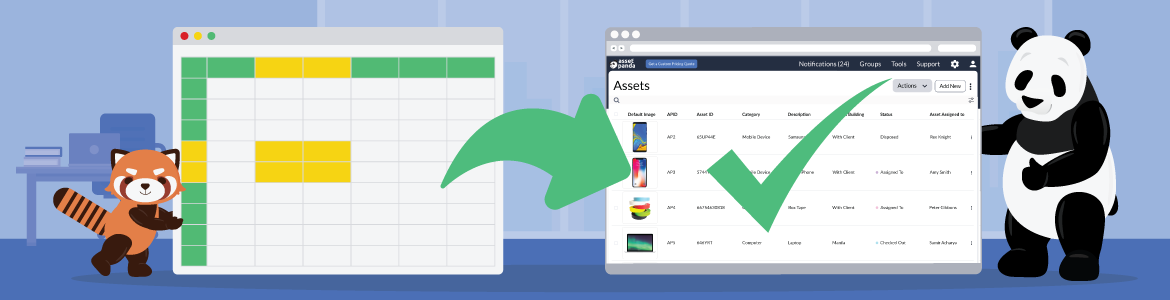
Take Control of Your Assets
A personalized demo is just one click away.
Investing in a new asset management software solution is both an exciting and nerve-wracking time. You’re looking forward to solving your team’s existing challenges while also wondering if you’re choosing the best possible tool to do so. This is a common mix of emotions that many B2B buyers face, which is why it’s so important to ensure that a solution provides all the asset management software support and product functionality you need to be successful.
Uploading or transferring your existing data into a new platform is perhaps one of the most essential items to consider when choosing a software solution. While this is especially true of asset management systems that house many key details about your inventory, it really applies to any B2B software. This is why it’s essential to ask a potential vendor whether importing your data will be a seamless process or fully manual. Of course, the first option is the goal, which is why Asset Panda offers bulk importing with a simple CSV file. So, how exactly does it work?
Let’s dive into how you can easily import your data into Asset Panda to save time and boost efficiency.
How to Import Your Asset Data
Importing existing data into your asset management platform is one of the first and most important steps to getting your program up and running. Whether you’re tracking IT assets with ticket histories and warranty information or construction equipment with user manuals and routine inspection dates, your assets likely have numerous associated notes or attachments. No matter the size of your asset estate, uploading these items manually can be extremely time-consuming and, of course, leaves room for human error.
When you sign on with Asset Panda as your asset management provider, we make it easy to bulk upload all your assets and their relevant attachments in one go. Let’s walk through the steps to ensure your data import goes as smoothly as possible.
Bulk Importing with a CSV file
Before you begin your asset upload, it’s important to first set up your Groups and Fields according to your unique naming conventions. Asset Panda is a fully customizable platform, so you can easily update these items to match the way you already work! This will help your data map over properly as well.
- To begin the import process, select your desired Group in Asset Panda, click the ellipses button (next to ‘Add New’) in the top right-hand corner, and select ‘Import.’
- On the Imports page, select the ‘Download sample CSV’ button in the top right-hand corner. A CSV template will automatically download with the correct Fields for your selected Group.
- Add your asset data to the template, save it, then return to the Asset Panda Imports page and select ‘Import File’ in the top right-hand corner. Choose and upload your file!
Once your file is uploaded, you’ll automatically return to the Imports page to see the status of the data you just imported. It’s as easy as that!
Adding New Individual Asset Records
While scrubbing your CSV file may take a bit of time, bulk importing your asset data into Asset Panda saves you a ton of time and energy. However, we know there may be one-off items that you need to upload as time goes on, so you can also add individual records directly to an Asset Panda Group as well.
- Select your desired Group, then hide ‘Add new’ in the upper right-hand corner.
- Input all the available asset information and hit ‘Save’ at the bottom of the record. Now, your asset has been added!
Conclusion
Whether you’re transferring all your existing assets into Asset Panda or uploading one new item, we make it simple to get all your data into your platform quickly and efficiently. This not only increases initial user adoption but makes it easy for you to scale your Asset Panda program as your business grows.
While we make data importing seamless, our team is available 24/7 to support you. Please reach out to [email protected] with any questions you may have or visit our Knowledge Center for detailed how-to articles.
If you’re not yet an Asset Panda customer but are ready to streamline your asset management workflows, request your demo today.
Take Control of Your Assets
A personalized demo is just one click away.
Related News & Press

Learn more from an Asset Panda expert
Get a FREE consultation with an asset tracking expert to find out how you can transform your asset tracking.
Contact our Sales Team at (888) 928-6112


